Modem Compatibility
FordPass App: Stay Connected Anywhere | Ford Australia
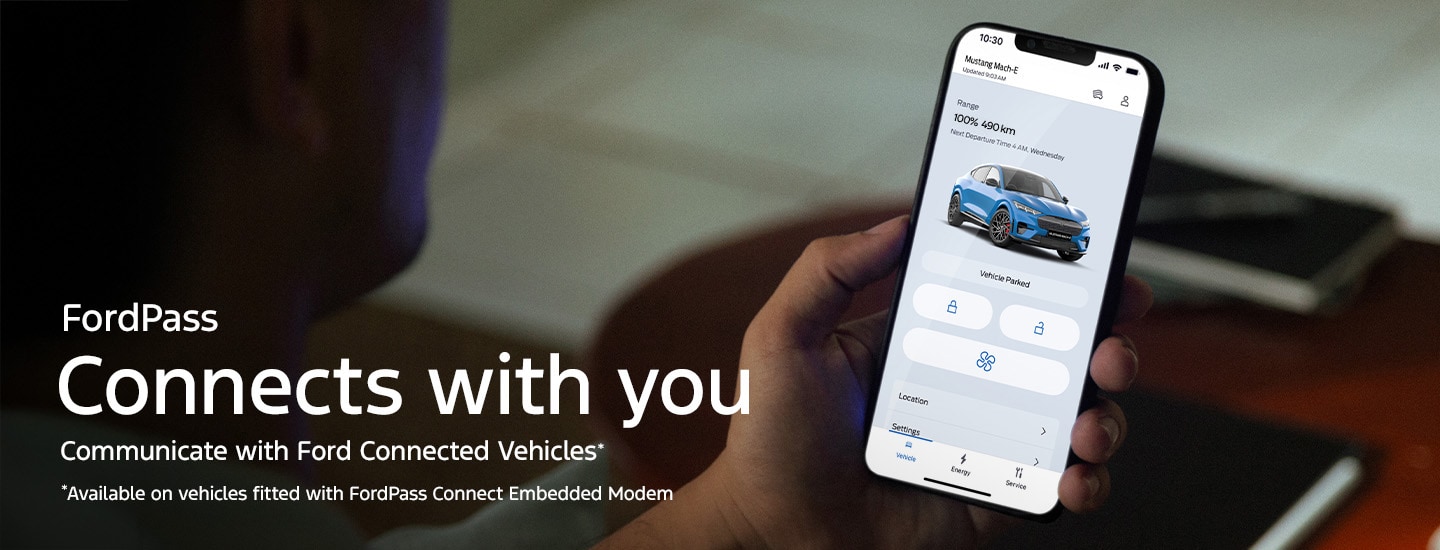
Every new Ford is fitted with an embedded modem. When activated, you can connect with your vehicle remotely via the FordPass app.1
This means that you can locate your vehicle2, lock and unlock the doors, start the engine, and much more – all through your smartphone or smartwatch.
FordPass Set Up
Set up FordPass in 3 simple steps

Step 1: Download the FordPass App on your mobile device
Visit the App Store or Google Play Store to download the latest App version.
Now also available on Apple and Android smartwatches.

Step 2: Create your FordPass Account
Open the FordPass App to create an account, or sign in to your existing account.
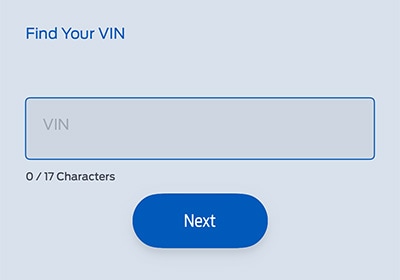
Step 3: Pair the FordPass App with your new Connected Ford
Enter or scan the vehicle’s VIN number using the FordPass App and accept in-vehicle prompts to connect the vehicle and complete the set-up process.
Connected Vehicle Features
When you fully activate your vehicle, you can access connected vehicle features such as:

Remote Start3
Minutes before leaving, you can start your connected vehicle’s engine from your FordPass App in order to heat or cool the cabin to the last known temperature setting.

Remote Lock/Unlock
Conveniently use your FordPass App to make sure your doors are locked or unlocked without being anywhere near your vehicle.

Vehicle Status
Check key variables such as fuel or EV battery level and odometer on the FordPass App to help plan your journey.

Vehicle Health Alerts
The FordPass App capability extends to Vehicle Health Alerts, which can be sent directly to your mobile device, pre-empting service needs and general maintenance such as low washer fluid.

Vehicle Locator2
Check your vehicle’s exact location in the FordPass App, which is particularly useful if you share your vehicle with members of your household or if you have forgotten where you parked it.

Connected Built-In Navigation 4
Connected Built-In Navigation enhances your embedded satellite navigation, with benefits such as updated maps and live traffic updates that provide the fastest routes with alerts and re-routes based on incidents like accidents and congestion. You can also get the latest weather reports along the way.
Updated map data is also used by certain Driver Assist features such as Traffic Sign Recognition, Intelligent Adaptive Cruise Control, and Intelligent Speed Assist.
Connected Built-In Navigation is offered for a 1-year trial from the warranty start date, after which it is subject to a subscription fee. Without Connected Built-In Navigation, you will still have access to embedded navigation. However, additional functionality such as live traffic and updated map data will be discontinued. If you use the Driver Assist features mentioned above, we recommend that you keep map data updated via Connected Built-In Navigation.
Already a Ford owner? Manage your Connected Services through your Ford Account:
-
The embedded modem in your vehicle was designed to work with specific cellular networks available when your car was manufactured. If those networks are no longer available, connected services and all data transmission via the modem will cease.
The 3G network has been decommissioned in Australia.
For vehicles with 3G modems, an over-the-air software update was released to ensure compatibility with the 4G network. If you encounter any issues, please contact your Ford Dealer to check that the update has been successfully installed in your vehicle.
To check the network compatibility by vehicle:
Vehicle Model Year Network Compatibility Escape 2020.75 - 2023.75 4G Everest 2020.75 - Current 4G E-Transit 2023.00 - 2024.50 4G E-Transit 2024.75 - Current 4G/5G Fiesta ST 2020.25 - 2023.25 4G Focus ST 2020.25 - 2022.50 4G F-150 2023.00 - Current 4G Mustang 2021.50 - Current 4G Mustang Mach-E 2023.75 - Current 4G Puma 2020.75 - 2023.75 4G Ranger 2020.75 - Current 4G Transit 2020.50 - 2023.50 4G Transit 2024.75 - Current 4G/5G Transit Custom 2020.50 - 2023.75 4G Transit Custom 2023.75 - Current 4G/5G
FordPass FAQs
-
The FordPass App has been redesigned - with a new interface, enhancements that make it easier to use, and improved responsiveness.
Key changes:
- Includes updated controls, including cabin control for EVs
- Allows users to share access to their vehicle more easily
- Includes Google Maps integration
- Is available on Apple and Android smartwatches
-
The features listed below will not be available in the FordPass App at launch, but may be re-introduced progressively:
- EV Trip Planner
- Trailer Checklist (for select vehicles)
- Zone Lighting (for select vehicles)
- How to Videos
- Warranty Information
- Owner’s Manual
-
EV Trip Planner is currently unavailable in the FordPass App, but may be introduced at a later time. You can still plan your trip using your in-vehicle touch screen (SYNC).
-
Zone Lighting is currently unavailable in the FordPass App, but may be introduced at a later time. You can still access Zone Lighting using your in-vehicle touch screen (SYNC) where equipped.
-
A digital version of your Owner Manual can be found by visiting ford.com.au/support/owner-manuals and entering your vehicle information.
Depending on your vehicle model and year, it may also be available through your in-vehicle touchscreen (SYNC).
-
If your Ford vehicle is already connected in the newly redesigned FordPass App, you’ll be able to find and manage any new vehicle user access requests by selecting your vehicle in the app, then selecting “Vehicle Details”. From there, you can approve or deny any new user access requests.
-
Oil life, tyre pressure, and odometer features are now found in “Service”.
-
If you’re already using the FordPass App, and have automatic updates enabled, it will update when the new version launches. You can also visit the Apple App Store or Google Play Store to check for an available update.
-
The FordPass App is a mobile application that allows Ford owners to connect with their vehicle, access vehicle information, and use connectivity features for an enhanced ownership experience.
-
Features include remote start, remote lock and unlock, vehicle status checks (like fuel level and tyre pressure), vehicle location and locating a Ford Dealer.
-
You can download the FordPass App from the Apple App Store or Google Play Store. Simply search for "FordPass" and follow the prompts to install.
-
The FordPass App is compatible with smartphones and smartwatches with the following operating systems and versions:
- iOS® software requirements: software version 16.0 or later.
- Android™ software requirements: software version 9.0 and up.
-
Yes, the FordPass App is free to download and use.
-
Yes, you’ll need to create a FordPass account to access the app’s features and connect to your vehicle.
-
After downloading the app and creating an account, follow the prompts in the app to add your vehicle. You will need to scan or enter your VIN (Vehicle Identification Number) and ensure your vehicle is compatible.
-
You can reset your password by selecting the “Forgot Password?” option on the login screen and following the instructions.
-
You can submit feedback through the app or contact Ford customer support directly.
-
You can call or email Guides through the FordPass App.
Contact details are also provided below:
- Phone: 1800 806 978
- Email: Guides@ford.com

