Home
>
Owners
>
Technology
>
Sync Support
>
Sync 2
>
How to set your Destination Point of Interest (POI) by Voice Command
Set Destination POI with Ford SYNC 2 | Ford Australia
SYNC® 2 SUPPORT
How to set your Destination Point of Interest (POI) by Voice Command
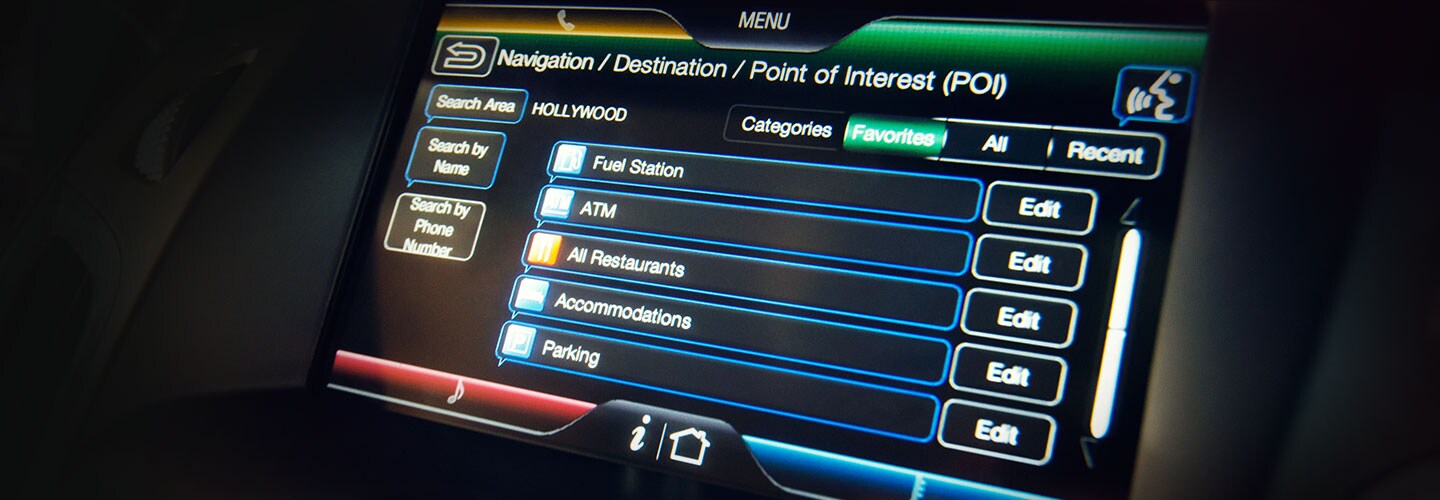
Warning: Operating certain parts of this system while driving can distract your attention away from the road, and possibly cause an accident or other serious consequences. Do not change system settings or enter data non-verbally (using your hands) while driving. Stop the vehicle in a safe and legal manner before attempting these operations. This is important since while setting up or changing some functions you might be required to distract your attention away from the road and remove your hands from the wheel.
Note: The navigation SD card must be in the SD card slot to operate the system.
- Press the voice button on the steering wheel controls. After the tone, say “Navigation”. Then say “Find a POI” or “Destination POI” after the voice prompts.
- If you said “Destination POI”, the system will ask you to choose the search logic, then please say “By Nametag” or “By Category”.
- The system would let you choose the way to search: Nearby/Route/Destination Nearby/City.
- Please select the way you choose and say the command.
- After set the Destination POI, the system will prompt you to press the voice button and say “Set as Destination” or “Set as Pathway”.
Please press the voice button again then say “Set as Destination”.
More SYNC® 2 Support

Locate A Dealer
Connect nearest dealer to help you.
