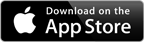How to Use Club Connect With Ford AppLink | Ford Australia
SYNC® SUPPORT
How to use Club Connect with Ford AppLinkTM
Available for iOS

Starting Club Connect Using Voice Commands
- Press the voice button on your audio system or steering wheel, and then say “Club Connect” after the tone.
- SYNC® will show hints on the display, use press hard button “1” to “5” to select one of the features.
Note: You may need to login with a RAC account to proceed.

Starting Club Connect Using the Radio Controls
- Press the Menu button on your audio system.
- Browse to SYNC® Applications and then press OK to access the menu.
- Scroll to Mobile Apps, press OK to confirm and access the Mobile Apps menu.
- Scroll through the list of available applications and select Club Connect. If Club Connect is not listed, make sure it is running on the phone and then select Find New Apps to discover it.
iPhone users must do:
- Make sure the phone is connected via the Apple-specific USB cable.
- Club Connect must be running on the phone.
Action |
Voice Command |
Manual Command |
Go to Drive Log |
Drive Log |
1 |
Go to Here to There |
Here to There |
2 |
Go to Live Fuel |
Live Fuel/Fuel |
3 |
Go to Live Parking |
Live Parking/Parking |
4 |
Go to Roadside Help |
Roadside |
5 |
Go to {Club} Connect Home Menu |
Home |
Softbutton 3 |
Look for next fuel station/ car park |
Next |
SEEK Right |
Go to previous fuel station/ car park |
Previous |
SEEK Left |
Get address of first fuel station/ car park listed |
Details |
Softbutton 2 |
Confirm on selection |
OK |
|
Update of closest fuel stations/ car park while moving |
Refresh |
Softbutton 1 |
More SYNC® Support

Locate A Dealer
Connect nearest dealer to help you.

Contact Us
Connect nearest dealer to help you.