How do I accept software updates using SYNC 4A?
If Automatic Updates are OFF, you will see a notification icon on your touchscreen that requires you to manually accept the software update. Depending on where your vehicle is in Software Updates, one of the following icons will appear:
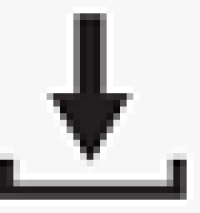
or
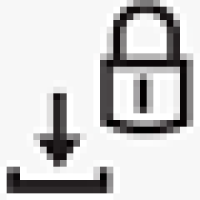
The icon appears at the top of the vehicle's SYNC screen, or a pop-up message as depicted below. If you see this on your vehicle, it means that an update is available, and you need to accept the software update.
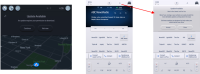
You can accept the software update by completing the following steps:
Option 1
- Press the Update Available icon in the status bar on your vehicle's SYNC screen.
- Choose Update Available.
- Tap Accept to accept the update.
Option 2
- Tap Settings on your vehicle's SYNC screen.
- Press System Updates.
- Tap Update Details.
- Tap Update to accept the update.
Note: If you set Automatic Updates to ON, your vehicle will automatically download and install most software updates allowing Ford to deliver software updates that are designed to make your vehicle better over time. To find out how to turn your vehicle’s automatic software updates to ON, visit How do I turn on automatic Software Updates using SYNC 4A?.
Additional Information
How do I turn off automatic software updates using SYNC 4A?
How do I view software updates details with SYNC 4A?